Check if SSH is Installed on Ubuntu
To check if SSH is already installed, run:
sudo systemctl status ssh
If it's not installed, run the following commands:
sudo apt update
sudo apt install openssh-server -y
By default, the .ssh directory is located in the home folder of user:
/home/ubuntu/.ssh/
Create a Private and Public Key Pair on the Ubuntu Server
Run the following command to generate a private and public key pair:
ubuntu@127.0.0.1:~$ ssh-keygen -t rsa -b 4096 -C "myname"
You will be prompted to enter the location where the key pair should be saved:
Enter file in which to save the key (/home/ubuntu/.ssh/id_rsa): /home/ubuntu/sshkey
You can also set a passphrase for the key. If you prefer not to use a passphrase, leave it empty and press Enter.
Once the key pair is generated, you'll see output similar to the following:
Your identification has been saved in /home/ubuntu/sshkey
Your public key has been saved in /home/ubuntu/sshkey.pub
Append Public Key to authorized_keys
Now append the public key to the authorized_keys file:
ubuntu@127.0.0.1:~$ cat sshkey.pub >> ~/.ssh/authorized_keys
Download the Private Key and Use it to Connect from Clients
Download the private key (sshkey) to your local machine and use it to connect to the Ubuntu server from any client.
On Windows CMD
To connect from a Windows CMD, use the following command:
ssh -i sshkey user@server_ip
In VSCode
-
Install the SFTP extension in VSCode.

-
Create a
.vscodefolder in your project directory. -
Inside
.vscode, create ansftp.jsonconfiguration file with the following content:
{
"name": "Ubuntu Server",
"host": "Server IP",
"protocol": "sftp",
"port": 22,
"username": "ubuntu",
"remotePath": "/odoo",
"uploadOnSave": false,
"useTempFile": false,
"openSsh": true,
"privateKeyPath": ".vscode/sshkey",
"passphrase": "password of privateKey"
}
-
Adjust the
remotePathto match your server's directory. -
Now, go to the SFTP tab and click Open SSH.

-
After entering the password for the private key, you will be connected to the server.

Synchronize Files Between Server and Client
You can now synchronize files between the server and the client using the Download/Upload functionality:
Download a File
Click the Download button to download the file from the server. You will see the file downloaded to your local client.

Upload a File

Click the Upload button to upload a file from your client to the server.


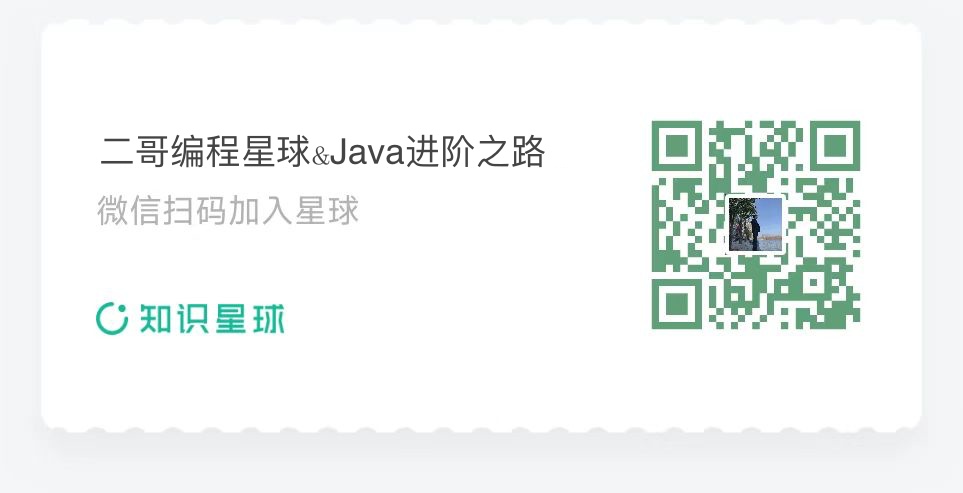
Reply